How To Export a Document in Pages
Difficulty - Medium
Step 1 - Open "Document Options
Select the title of your document in the top left to reveal a drop down menu.
Step 2 - Select "Export"
Select the "Export" option in the document options menu.
Step 3 - Change Export Options
Choose the file type you would like to exported document to be.
Exporting as a PDF is recommended if your document contains many images or text boxes.
If requested specifically by your teacher, you may export as a word document, as long as you make sure the export was successful.
EPUB files are for exporting as an online book.
Step 4 - Save the File
Select the "Save to Files" option to save to the iPad.
If you reset your iPad, this file will be LOST. Select OneDrive or iCloud as an alternative.
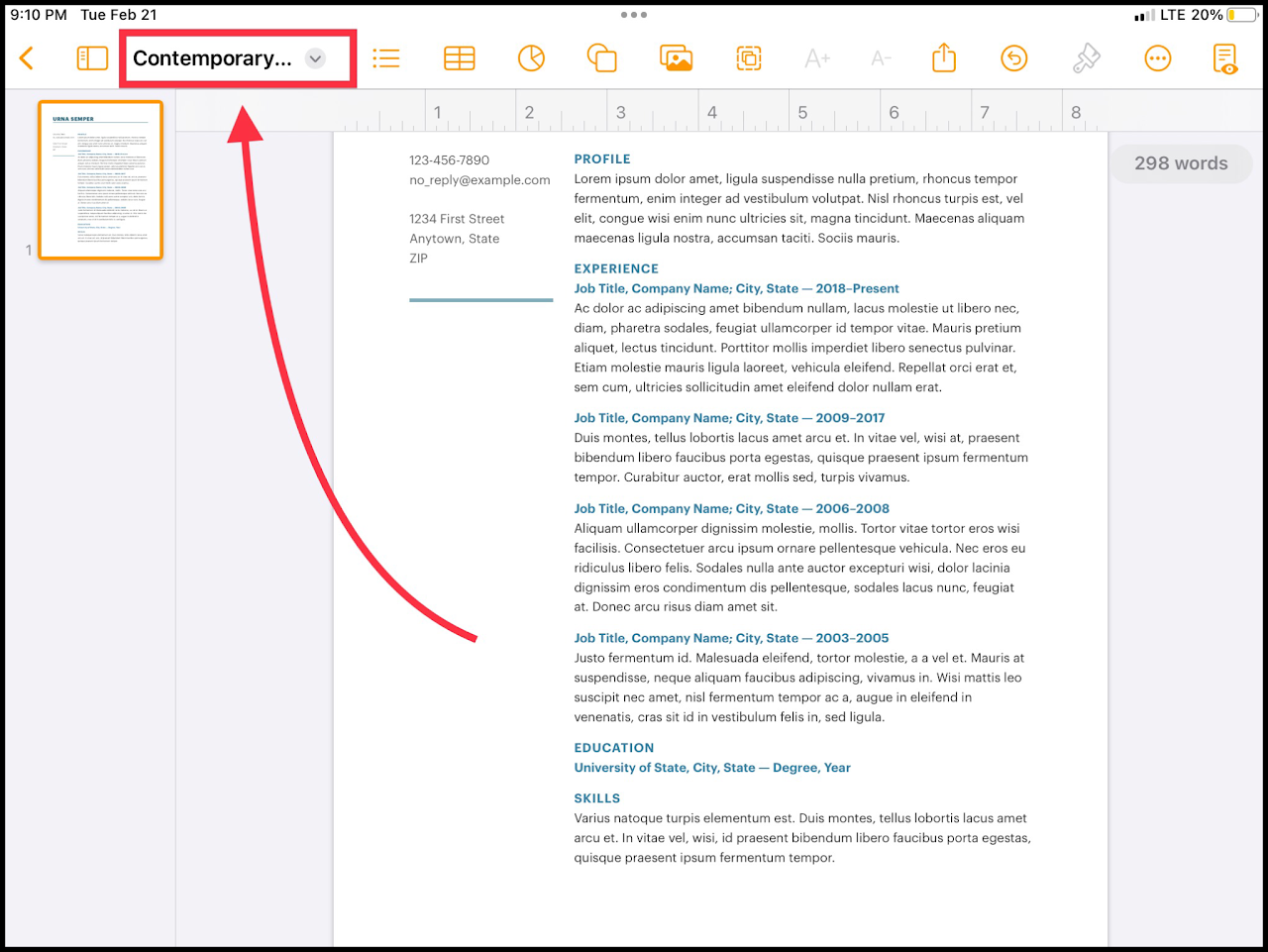
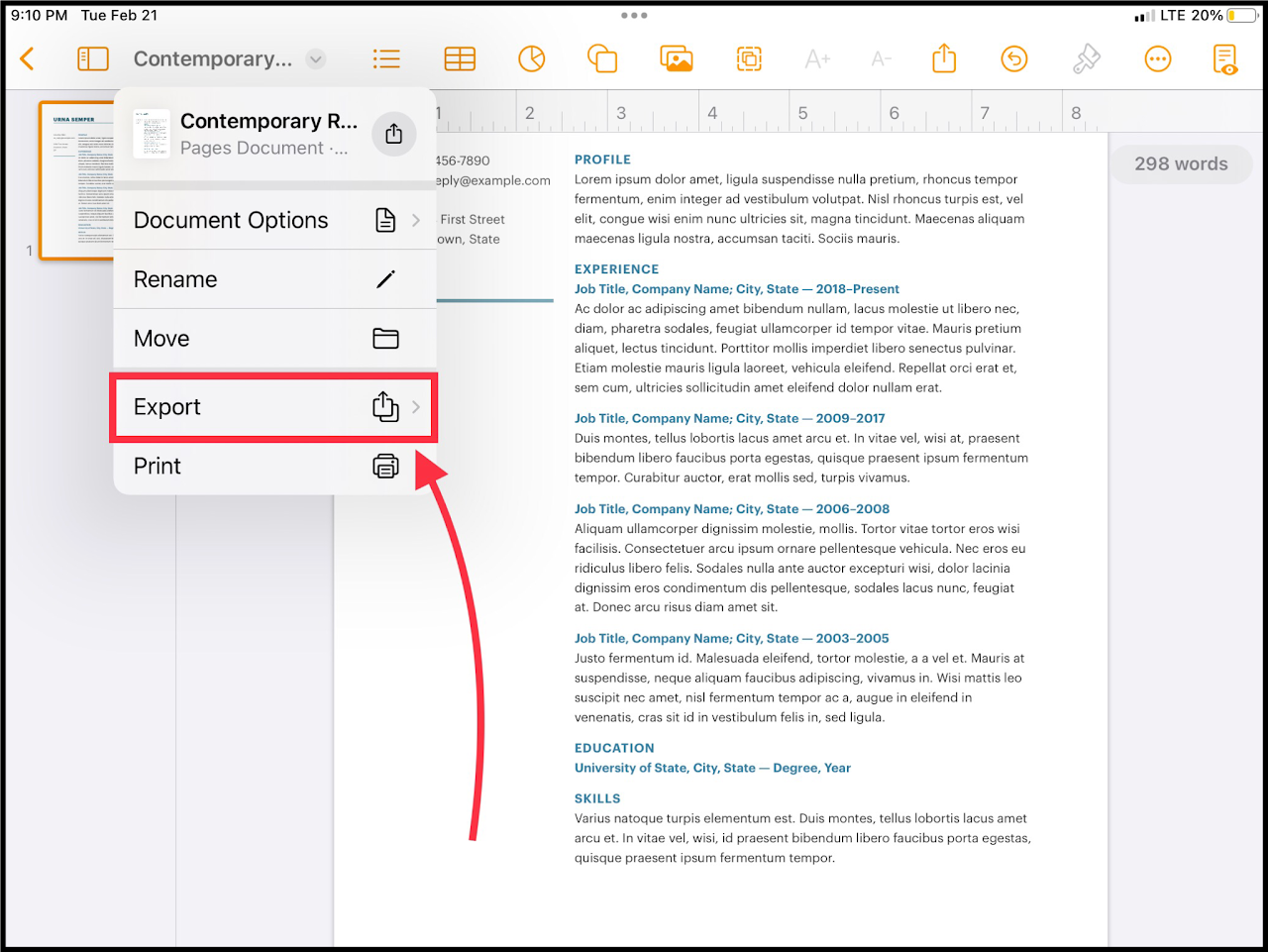
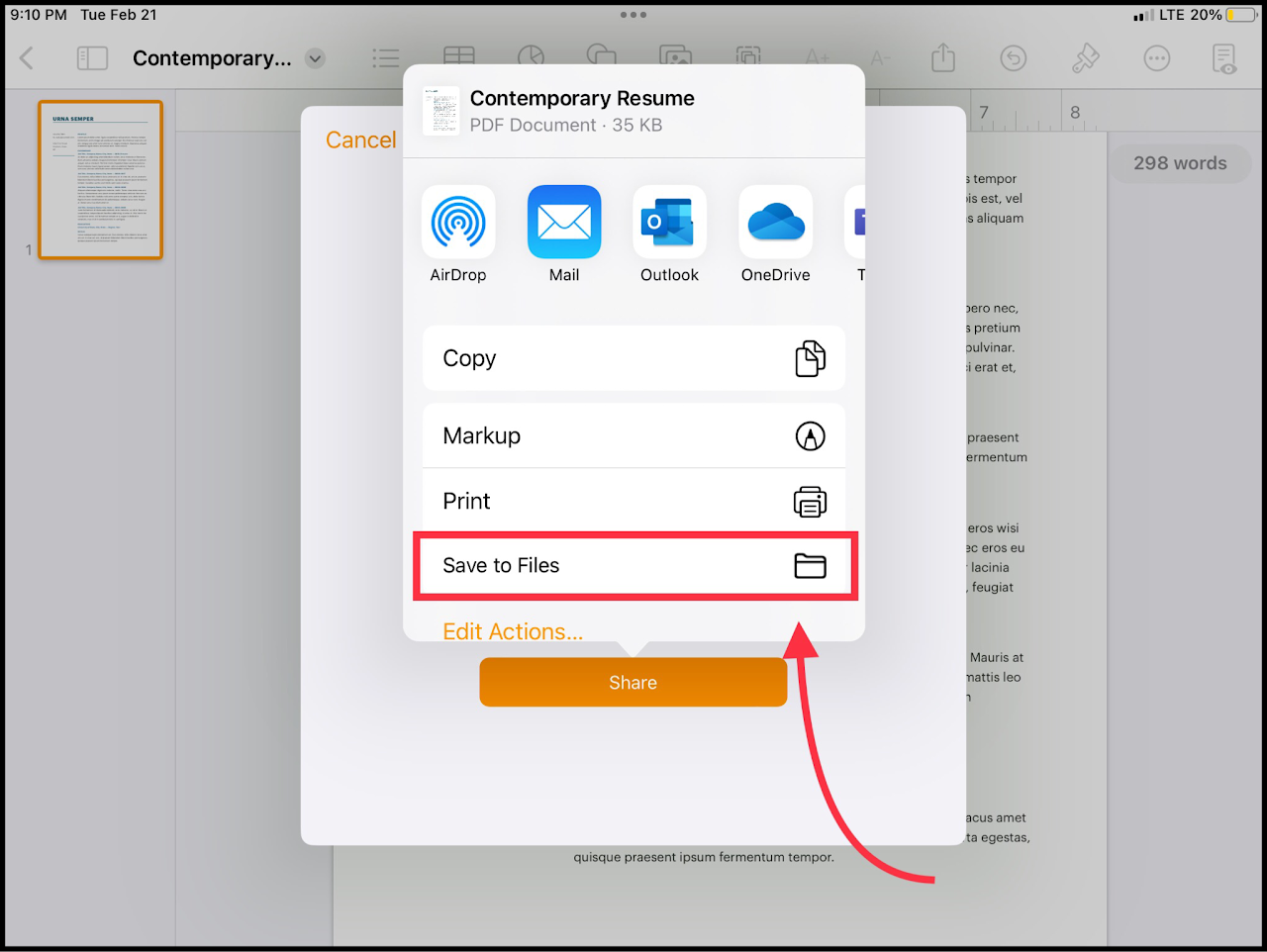
No Comments