How To Create a New Document in Pages
Difficulty - Easy
Step 1 - Open Pages, Create Document
Open up the "Pages" application on your iPad. Select either the plus button on the top right, or the "Create Document" option on the screen.
Step 2 - Choose Template
Select a template of your liking. For a standard letter (8.5 x 11 in) paper, select "Blank Layout".
Adding additional pages to a file created with a template will add blank pages.
How to add text in "Blank Layout"
In order to type in the newly created document, create a text box using the "Objects" icon on the top of screen, and selecting text.
How to add pages in "Blank Layout"
Step 1 - Enable "Page Thumbnails"
On the top left of the screen select the "side bar" icon and enable "Page Thumbnails"
Step 2 - Adding New Pages
Tap the plus icon at the bottom of the page thumbnails list.
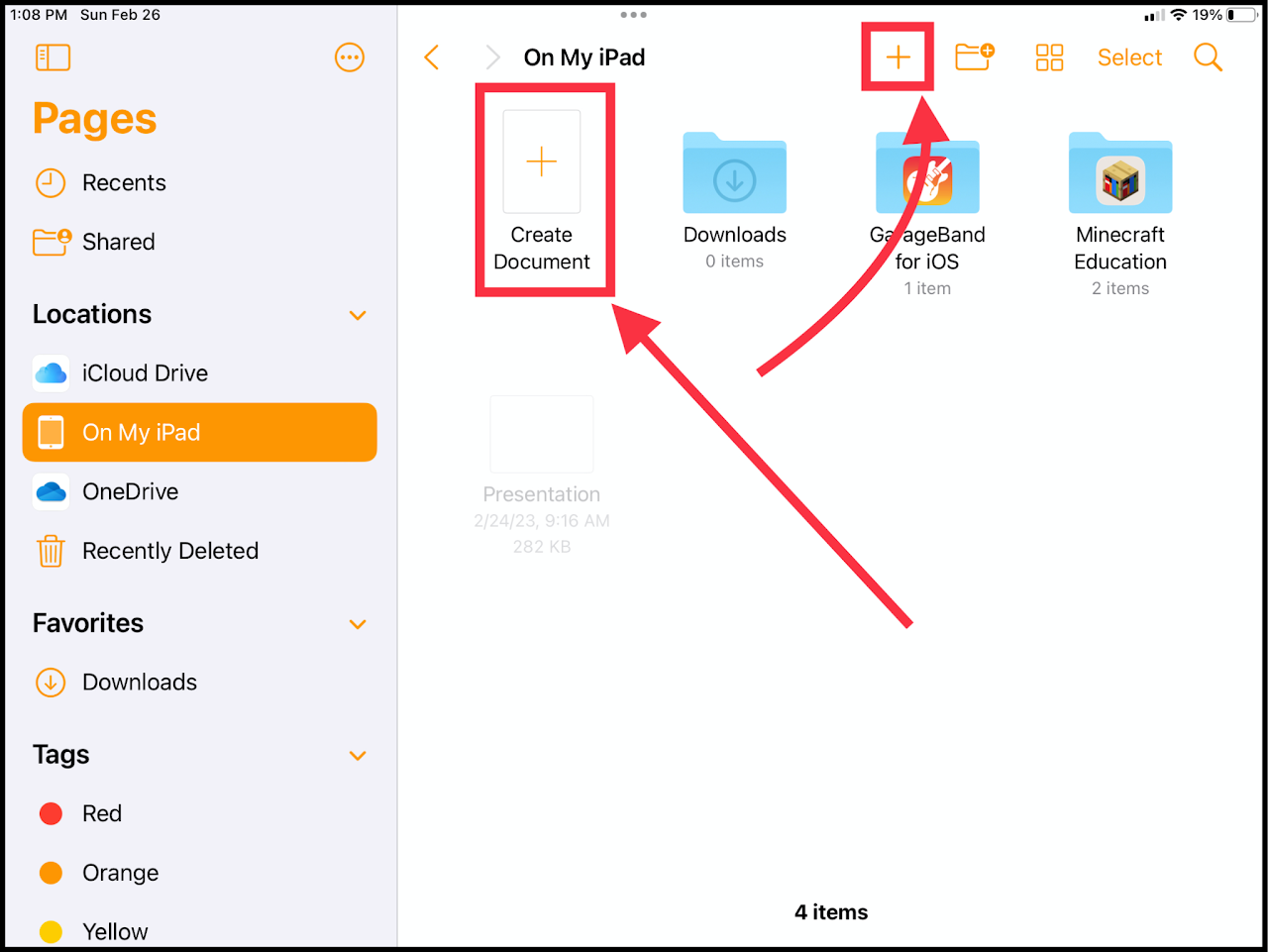
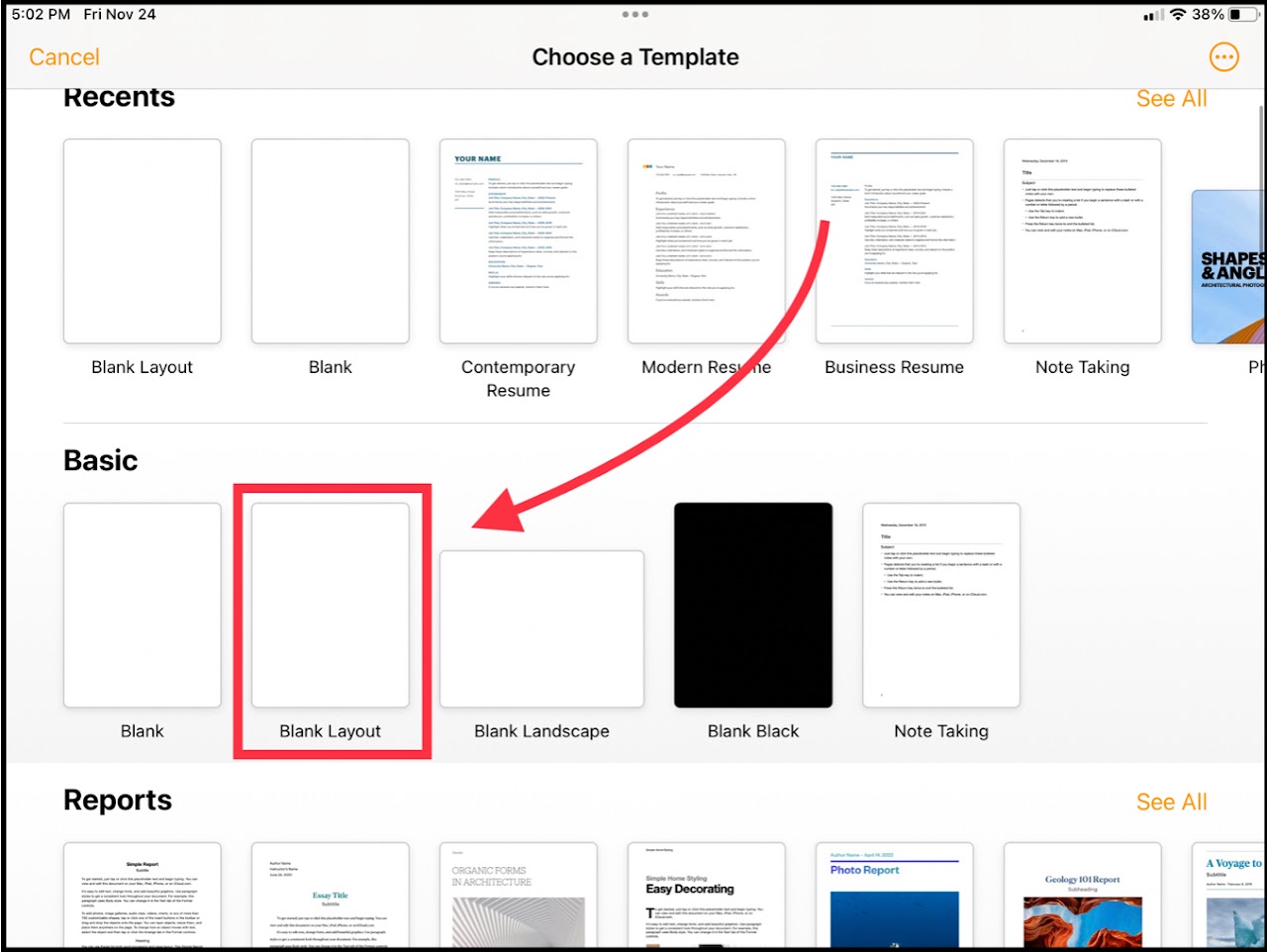
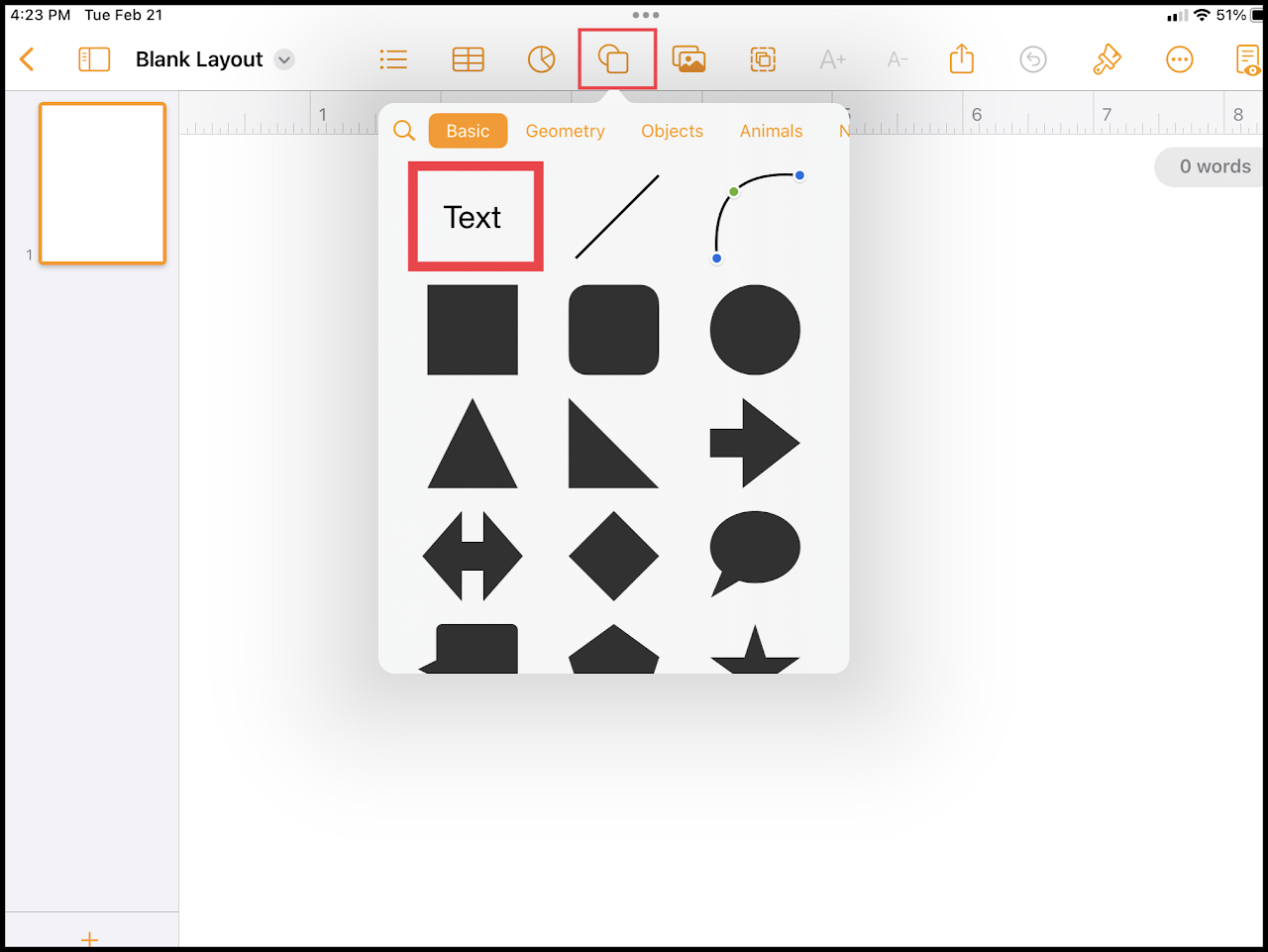
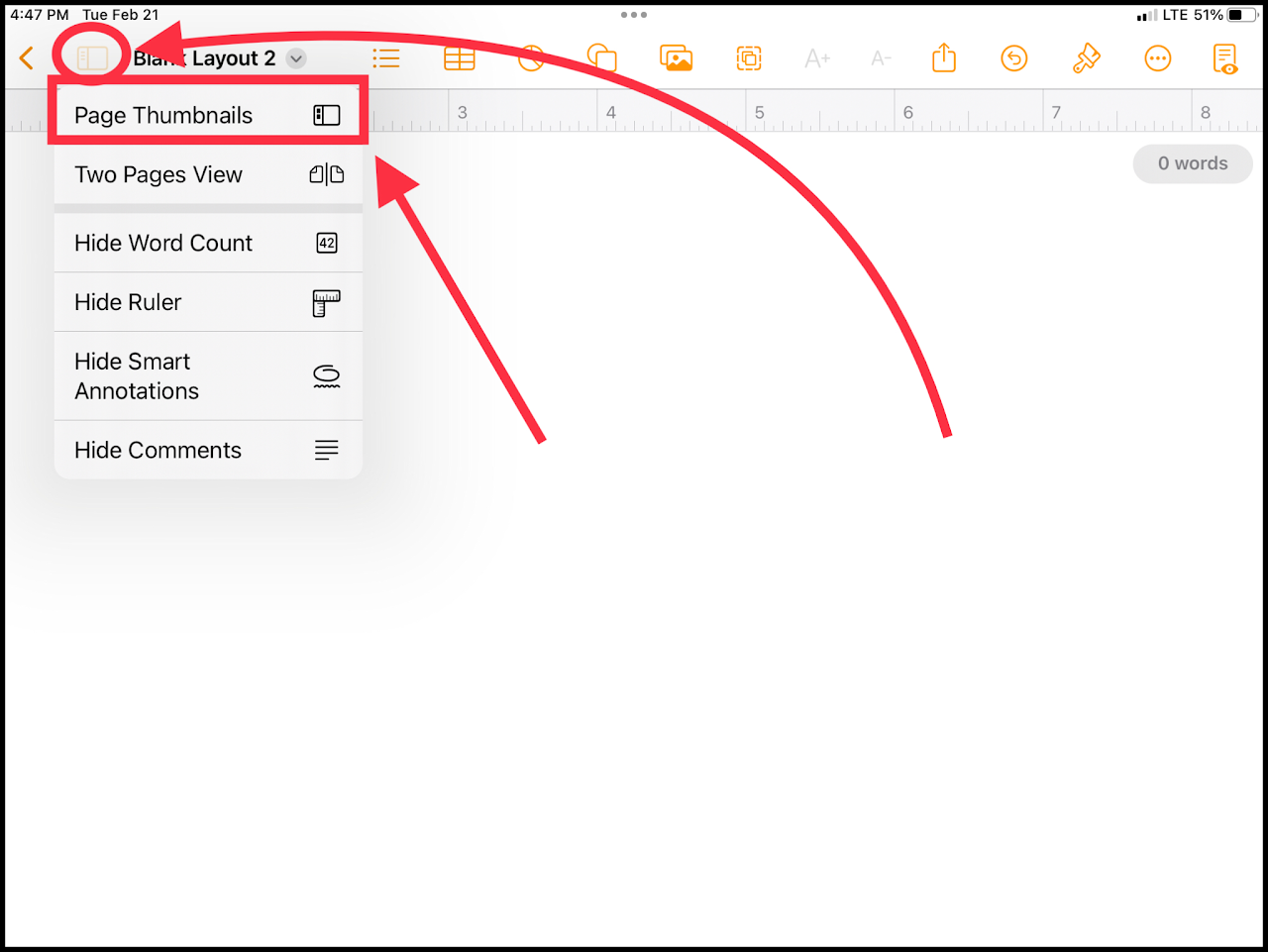

No Comments